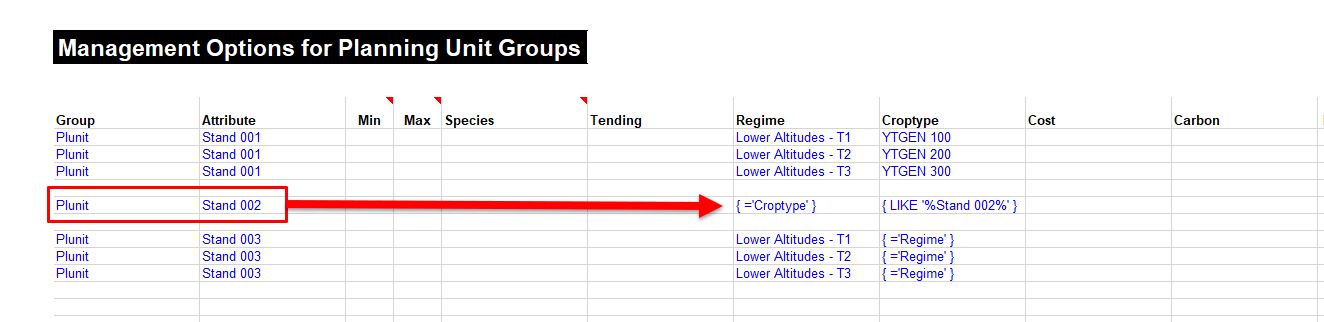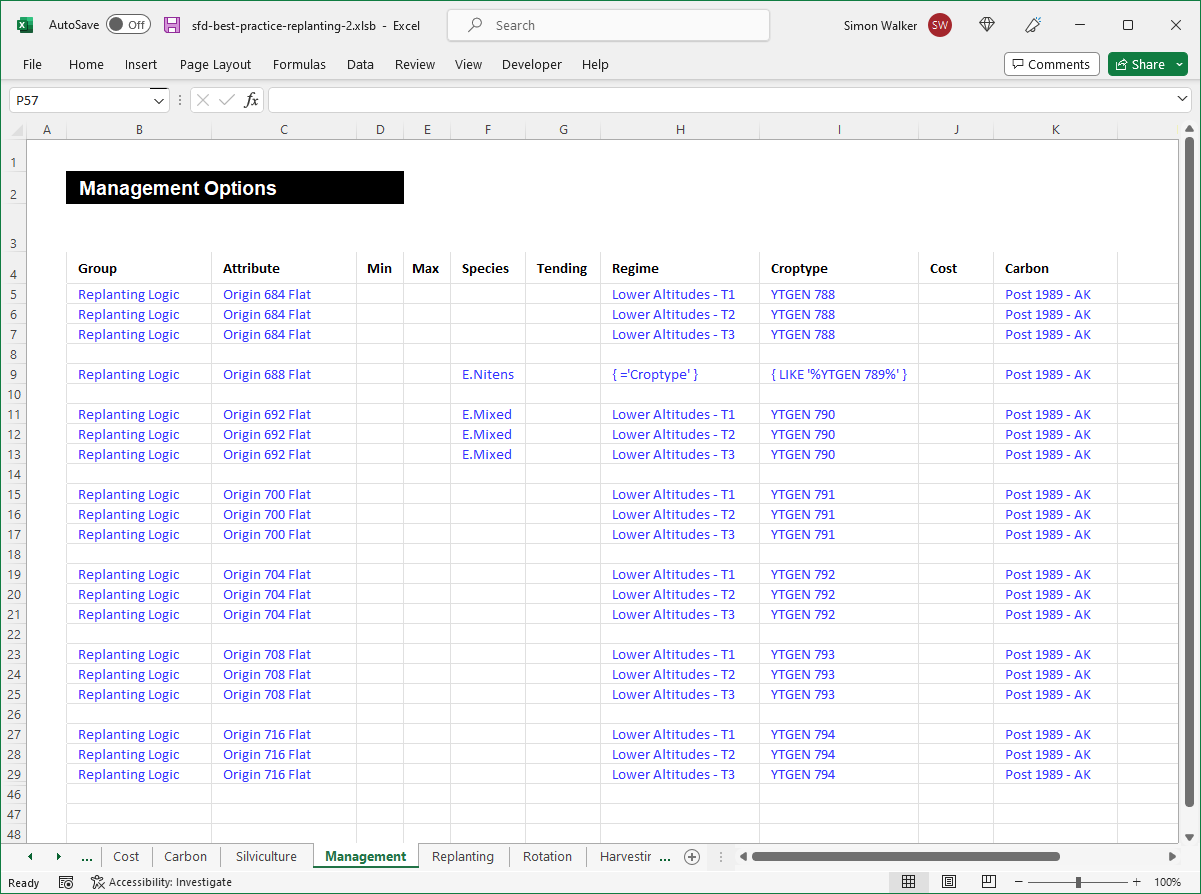Management Worksheet¶
Optional Worksheet
The Management worksheet has been designed to allow alternative core data groups to be applied to plunits that are part of the curren rotation. The Management worksheet has no effect on any plunit area that is part of the future rotation. That is, constraints on the Management worksheet will only ever be able to apply to planning units with an area defined on the Plunits worksheet and which therefore exist at the very outset of the optimisation model.
The Management worksheet has been designed to be a replacement for the Silviculture worksheet when alternative production thinning regimes need to be defined. The Silviculture worksheet and the Management worksheet can both be present in the same forest description and will function side-by-side. The Silviculture worksheet does offer functionality that the Management worksheet does not such as the ability to transfer area to plunits with a full set of new attribute definitions, whereas the Management worksheet retains all of the origin plunit's attributes apart from the core data groups that have been replaced with alternatives.
The Management worksheet removes the requirement to predefine planning units on the Plunits worksheet with blank entries for their area and year of establishment. All alternative plunits required to meet the Management worksheet constraints are automatically created by the system without user intervention.
At it's simplest, the Management worksheet presents alternative core-data groups for a plunit's area to transfer into.
Example¶
Column Definitions¶
Users should not insert columns before Column 'B' and should not insert rows before Row '4'. The ordinal position of the data columns must remain.
| Group | Column | Description |
|---|---|---|
| Group | B | This a Group from the Plunits worksheet that has been defined with attributes assigned to one or more plunits. |
| Attribute | C | This is a valid Attribute of the Group above, and this Attribute selects the plunits that will be the origin of any area that is allocated the alternative core data groups defined by the row. |
| Min | D | This is the minimum age if area exists.!!!! not a transfer, say its the min that area can be to be subject to the optional group. its not a transfer to the user. |
| Max | E | This is the maximum age of the range from which area can be transferred from the origin plunits defined by the row. |
| Species | F | This is an alternative Species to be used in the model. If the new species does not exist it will be added to the model. Regular expressions cannot be used on this core data group. |
| Tending | G | This is the new transfer plunit's lookup attribute that maps to a core data group on the Tending worksheet. |
| Regime | H | This is the new transfer plunit's lookup attribute that maps to a core data group on the Regime worksheet. |
| Croptype | I | This is the new transfer plunit's lookup attribute that maps to a core data group on the Croptype worksheet. |
| Cost | J | This is the new transfer plunit's lookup attribute that maps to a core data group on the Cost worksheet. |
| Carbon | K | This is the new transfer plunit's lookup attribute that maps to a core data group on the Carbon worksheet. |
Note
Throughout the forest description, groups 'Start' and 'End' always infer and apply to a period, while groups 'Min' and 'Max' always infer and apply to an age.
Using Regular Expressions¶
In the example below, the Group/Attribute in the red box is Plunit/Stand 001. Each row on the Management worksheet represents an alternative combination of the two core-data classes of Regime and Croptype that can exist for Plunit/Stand 001. If a core-data class is blank (i.e. no new data) then whatever entry exists for the original planning unit on the 'Plunit' worksheet prevails.
Importantly, whereas when using the 'Silviculture' worksheet the user is required to explicitly create the plunit alternatives that area can be transferred into, when using the 'Management' worksheet the software does not require the user to predefine these planning unit alternatives. The software will automatically create the alternative plunits for the user as part of the optimization process.
In the example below then there will be four (4) alternatives in the optimization model for Plunit/Stand 001. The user only creates the original planning unit with an area and year of establishment on the 'Plunit' worksheet (Option 1 below). All the other alternative planning units needed for Options 2, 3 & 4 are created automatically and do not need to be shown on the 'Plunit' worksheet as would have been necessary had the 'Silviculture' worksheet been used. All the planning unit data are the same for all options apart from the core-data classes changed via the 'Management' worksheet definitions. The options that the example below produces are:
- All 'Stand 001' core-data classes and Group/Attributes as the user created on worksheet 'Plunit'
- All 'Stand 001' data plus alternative Regime/Lower Altitudes - T1 & Croptype/YTGEN 100
- All 'Stand 001' data plus alternative Regime/Lower Altitudes - T2 & Croptype/YTGEN 200
- All 'Stand 001' data plus alternative Regime/Lower Altitudes - T3 & Croptype/YTGEN 400
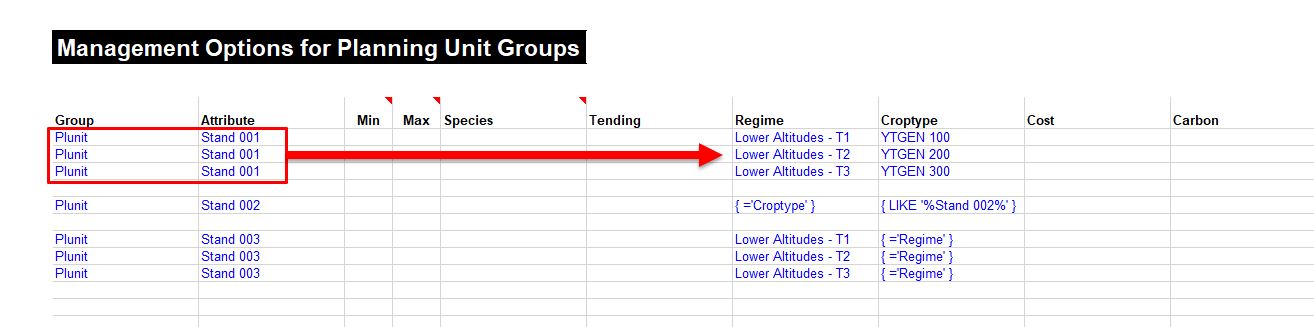
The use of regular expressions is allowed on the 'Management' worksheet. This gives a powerful syntax for quickly assigning many possible alternatives of management to the current rotation planning units. The example below illustrates two key properties of wild card use on the 'Management' worksheet. These are:
-
Firstly, in the example below the use of the regular expression { = 'Croptype' } in the core-data class 'Regime' tells the system to replace the attribute of the core-data class 'Regime' with whatever attribute is allocated to the planning unit for the core-data class 'Croptype'.
-
Secondly, in the example below the use of the regular expression { LIKE '%Stand 002%' } creates a filter of any and all 'Croptype' data-classes that contain the string 'Stand 002'.
The effect of the example below were there 50 core-data classes on the 'Croptype' worksheet that contained the string 'Stand 002' somewhere in their name, would be 50 additional management options for the Plunit/Stand 002 within the optimization of the forest description. With a single row as below, then 50 additional management options for a single plunit have been created without the user needing to create all 50 additional planning units on the 'Plunit' worksheet. The number of planning unit alternatives is essentially being defined by the number of yield table alternatives being presented to the model on the 'Croptype' worksheet (in this example).