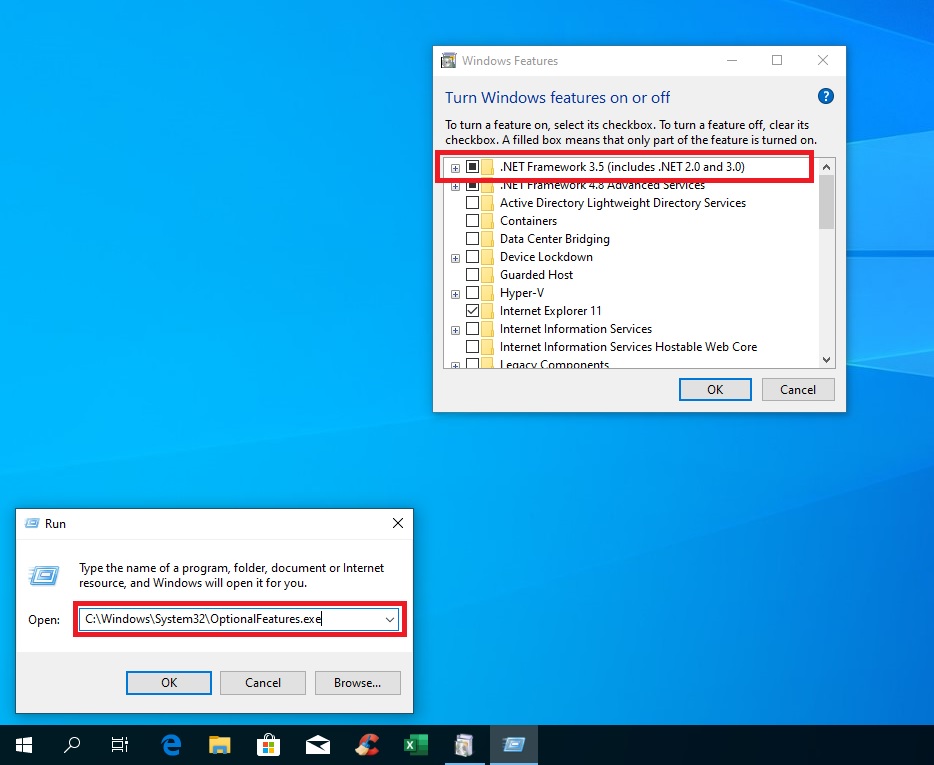1. Check the System Compatibility¶
The software requires a 64-bit Microsoft Windows operating system. OSX and NIX operating systems are not supported unless they are hosting a Microsoft Windows virtual machine. The operating system of the software can either reside on a user's physical machine or a virtual machine housed in an enterprise data-centre.
There are three prerequisites that are required before installing the software, and these should be checked before proceeding to install the software. These are:
-
Microsoft Excel (a 64-bit installation is recommended)
-
Microsoft SQL Server Express (version 2014 or later)
-
Microsoft .NET Framework 3.5.1
All other applications and libraries that are required by the software are installed at the time the software is provisioned to users. No other stand-alone software licenses or installations of third-party linear programming applications are required.
Check for Microsoft Excel¶
Open ‘Excel’ and then click ‘File’ at the top left, then click ‘Account’, and then click ‘About Excel’. The version of the Microsoft Excel application can be found as circled below. Please note if Excel is 32-bit or 64-bit.

Check for SQL Server Express¶
To check if a version of Microsoft SQL Server Express is present on the machine, then mouse over the code block below and select 'Copy to Clipboard' by clicking the icon that appears on the right of the code block.
C:\Windows\SysWOW64
Then open 'Windows File Explorer' and paste the command above from the clipboard into the address bar as shown below and press Enter. Order by filename and scroll down the list of files and look for 'SQLServerManager12' or similar (the number at the end of the file name may be different, i.e. it can be any number from 10 to 15 onwards depending on the version).

If there is no SQLServerManager file to be found then Microsoft SQL Server Express is not present on the machine and will need to be downloaded and installed.
If SQLServerManager file can be found then double click it to open the SQL Server Configuration Manager application as is shown below.
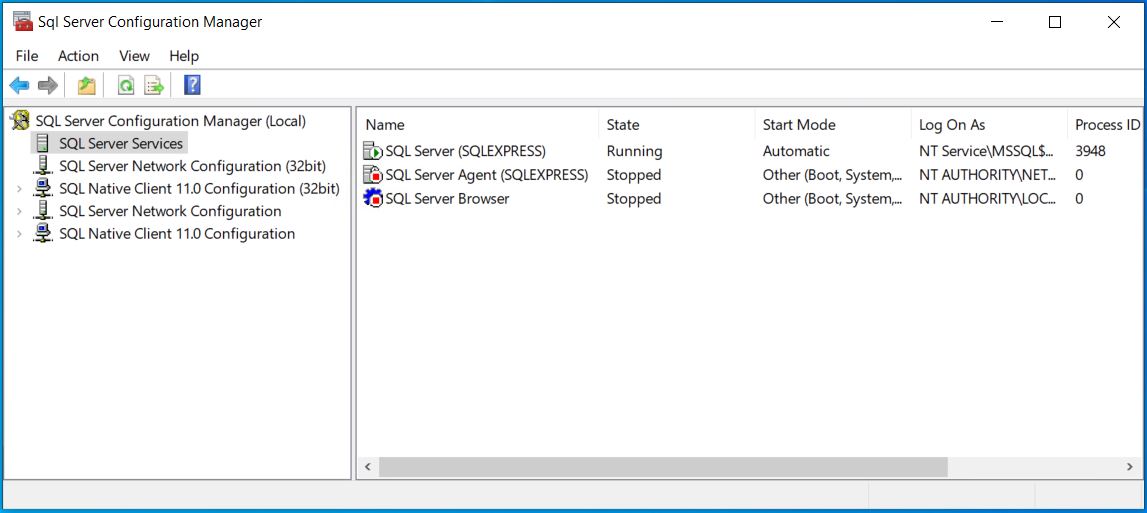
In SQL Server Configuration Manager, on the left pane, click 'SQL Server Services'. The right pane will then list services related to SQL Server. If SQL Server Express is installed, the service will be listed as SQL Server (SQLEXPRESS) or SQL Server (MSSQLSERVER) or similar.
A green triangle icon indicates that database engine service is running. A red square icon indicates that the database engine service is stopped.
If the database engine service is showing a red square icon, then in the right pane, right-click the 'SQL Server (SQLEXPRESS)' database engine service and then click 'Start'. Confirm that the database engine service starts and the icon changes to a green triangle.
Check for .NET Framework 3.5¶
Mandatory Software Requirement
The Microsoft .NET Framework version 3.5 must be installed before the software is installed.
The software currently has a Microsoft .NET Framework prerequisite of .NET 3.5.
When using Windows 7 this is normally always preinstalled and existing, however when using Windows 10 the .NET 3.5 framework almost always needs to be manually added.
To check if the framework is present then mouse over the code block below and select 'Copy to Clipboard' by clicking the icon that appears on the right of the code block.
C:\Windows\System32\OptionalFeatures.exe
Then right-click the Windows Start button icon at the bottom-left of the screen and click 'Run'. Paste the command above from the clipboard into the command box and click OK.
The Windows Features dialog box will open and the first entry should be '.NET Framework 3.5 (includes .NET 2.0 and 3.0)'. If the check box for this entry is empty then click the check box and click OK. The machine will connect to the internet and download and install the necessary .NET framework prerequisites. If the check box is already shaded as shown below then the .NET 3.5 framework is installed and no further action is required.