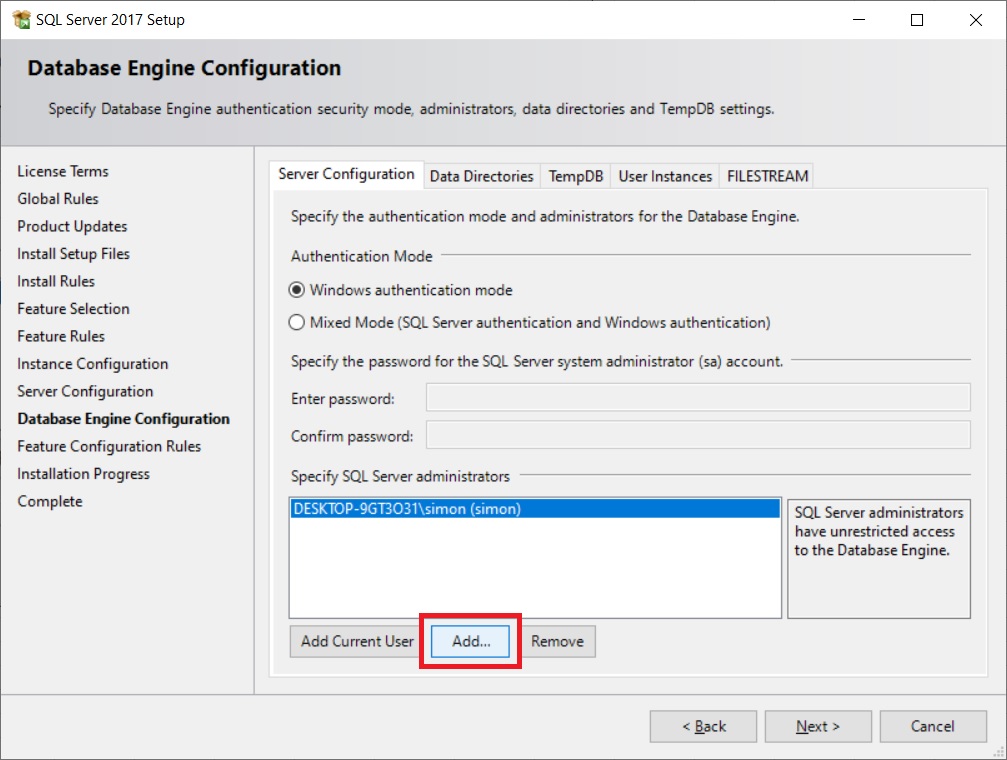2. Download and Install SQL Server Express¶
If your system already has SQL Server Express installed then continue to 3. Install the Environment.
If your system does not have Microsoft SQL Server Express installed then follow the instructions on this page to install this component. You will need full Administrator rights on the local machine to complete the installation of SQL Server Express.
Download SQL Server Express¶
Download the Microsoft SQL Server Express 2017 installation file from the following link.
Microsoft® SQL Server® 2017 Express
Install SQL Server Express¶
Locate the SQL Server Express download file called 'SQLEXPR_x64_ENU.exe' and double click this to start the installation. You will need to be an Administrator of the local machine to complete the installation.
Click the top option titled 'New SQL Server stand-alone installation or add features to an existing installation'

Accept the license terms and click 'Next' to continue.

The installation process will check that the system has all the necessary prerequisites for the install. There may be additional requirements and these can be view by clicking on the blue link. If a Warning is shown in Yellow then the installation can still continue. It is common to get a Windows Firewall warning.

Do not change any of the default feature selections, click 'Next' to continue.

Add Named Instance¶
The software uses a SQL Server Express Named Instance. This is the default setting during installation. The default named instance is SQLEXPRESS and that should be used unless another instance of SQL Server Express is already using this name. An alternative name could be TIGERMOTH for example. Click 'Next' to continue.
ALWAYS INSTALL SQL SERVER EXPRESS USING THE 'NAMED INSTANCE' OPTION.
Do not change any server configuration or collation options. Just click 'Next' to continue.

Add Administrators¶
ALL SOFTWARE USERS NEED TO BE ADMINISTRATORS OF THE LOCAL SQL SERVER EXPRESS NAMED INSTANCE
All users of the software need to be able to create and delete databases from the SQL Server instance used by the software. All users therefore need to be assigned the Server Role of 'dbcreator' at a minimum. It is common practice when using Microsoft SQL Server Express to give all end users full 'sysadmin' rights on the instance as this is local to their machine and not used across the enterprise.
If a user has not been assigned either of these two Server Roles then the error CREATE DATABASE Permission denied in data base 'master' will result and the user will not be able to use the software successfully.
Keep the default Authentication Mode set to 'Windows Authentication Mode'.
Configure all 'Authenticated Users' of the machine to be local SQL Server Administrators in case the machine provisioned to different user than the local administrator that is installing the software. To do this click 'Add' and follow the series of steps below.
Click 'Advanced' as shown below.
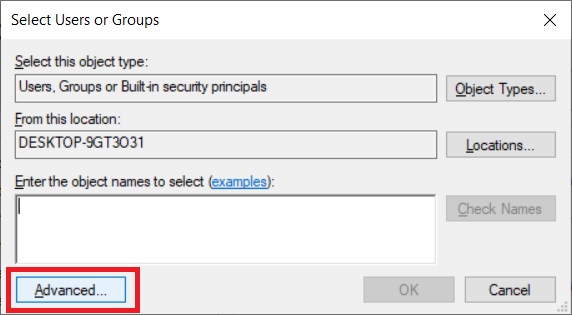
Click 'Find Now' as shown below.
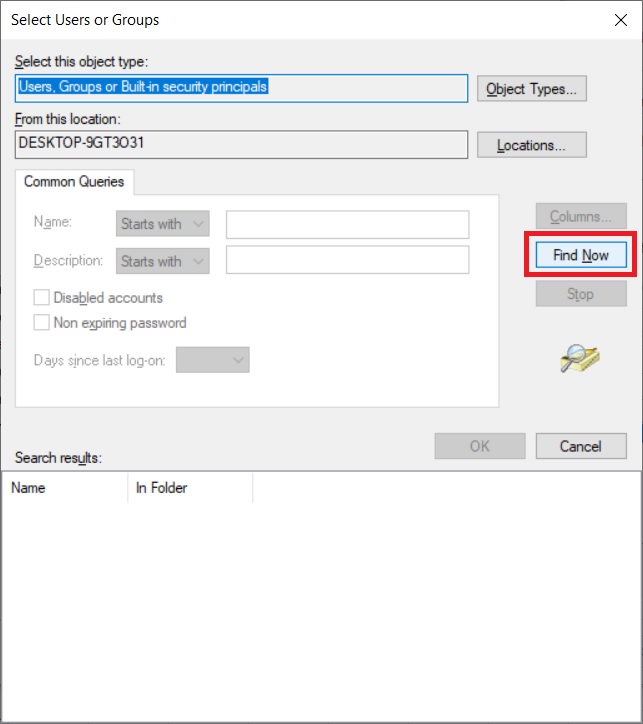
Then select the entry called 'Authenticated Users' and click 'OK' as shown below.
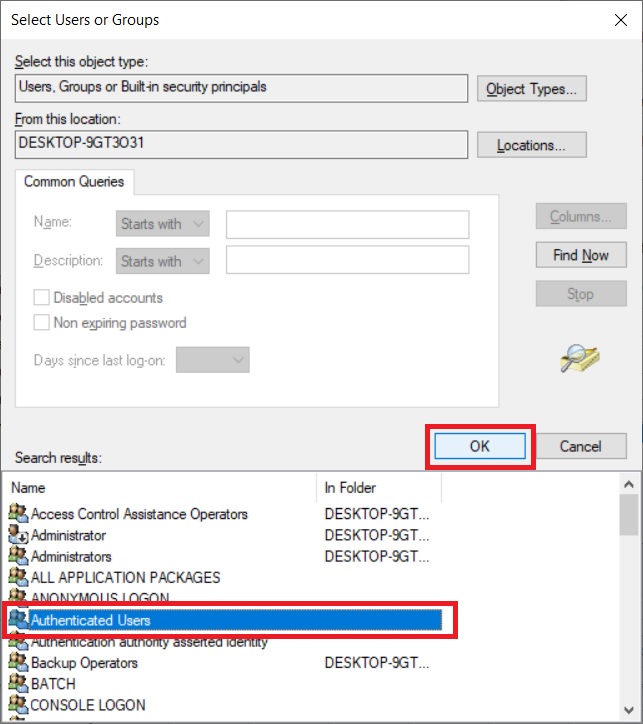
Click 'Check Names" and then click 'OK' to add the selection as a SQL Server Administrator.

All users of the machine will now have Administrator rights on the local SQL Server instance. Click 'Next' to continue.

The SQL Server installation process will now continue to completion.

When the SQL Server installation is complete information about the installation is shown. There should not be any major errors indicated. Click 'Close' to exit the installation window.
Now continue to 3. Install the Environment.