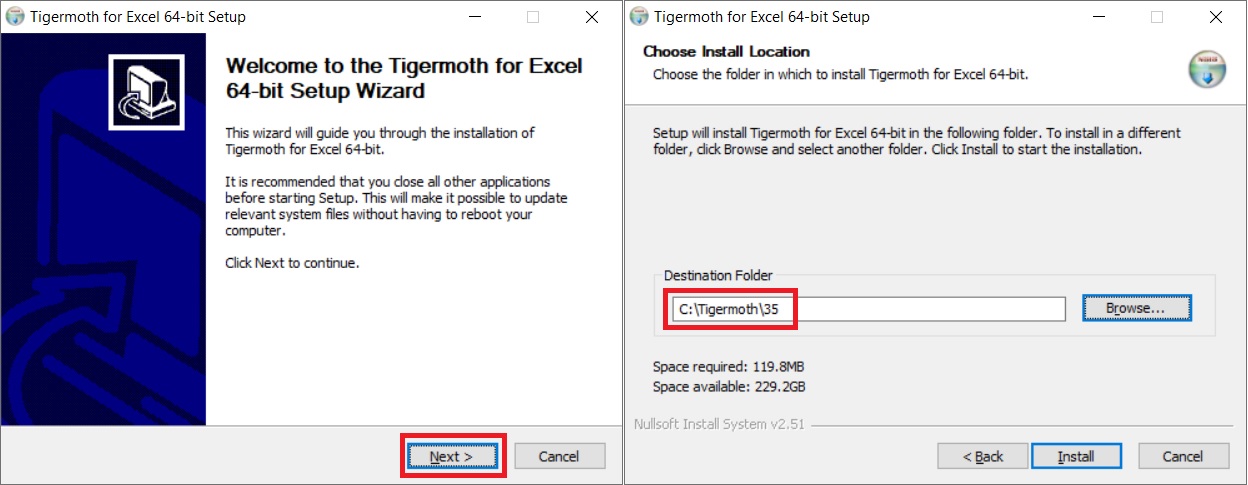4. Download and Install the Interface¶
The Tigermoth Software Interface needs to be installed for each licensed end-user of the software. The installation file for the Interface does not require local Administrator rights to install. The Interface should be installed by each licensed end-user when they are logged into the machine using their standard username.
Request the Software Interface¶
It is important to request the correct version of the Tigermoth Interface according to the version of Microsoft Excel that is installed, i.e. is Excel 32-bit or 64-bit? A link to instructions on how to find this information is below.
Is Microsoft Excel a 32-bit or 64-bit Installation?
Use the key combination ALT+PRINT SCREEN to create a screenshot of the active window showing if Microsoft Excel is 32-bit or 64-bit and paste it into the email request for the interface. You can click on the link below to generate an email request for the Interface.
Request the Installation Files for the Tigermoth Interface
An example of an email request correctly showing the version of Excel is below.
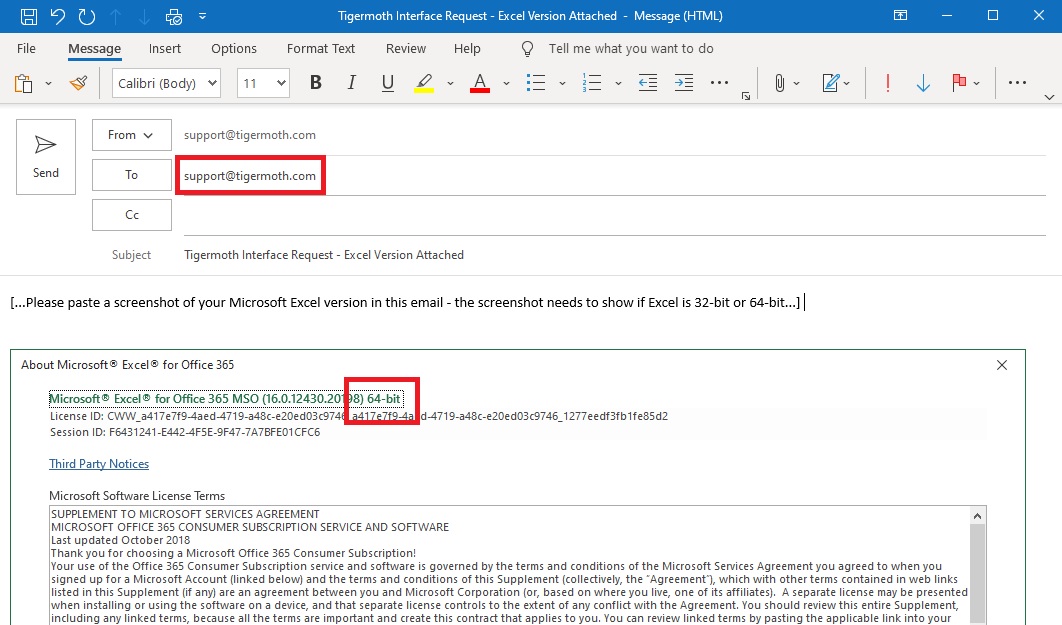
Install the Software Interface¶
A link to the correct version of the Software Interface will be returned via email. Download the installation file to the local machine's hard drive (for example to "C:\Temp" or "Downloads"). Do not save and run the installation file from a network drive or from a Microsoft OneDrive directory.
Locate the Tigermoth Interface install file called "TigermothExcel32.exe" or "TigermothExcel64.exe" and double click this to start the installation. If Windows shows a warning such as that shown below when you run the installation file click "More Info" as shown and then click the button "Run Anyway" which will then be shown.

The default installation directory is "C:\Tigermoth". This is the recommended location for installation because the interface does not require local Administrator rights to install to this location and does not need to access the local machine's registry.
The directory "C:\Tigermoth" and all its subdirectories can then be easily whitelisted from anti-virus scanning if necessary and future releases of the Tigermoth Interface can be installed under this whitelisted directory. Instructions and examples for commonly used anti-virus products are located here.
Do not install the software into the directory "C:\Program Files" because end users will require Administrator rights to update the software at a later stage.
After the Software Interface is installed, restart the machine and continue to 5. Install the License.